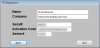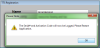Install the server copy of AIMsi
When to use this procedure
Follow the steps below to install AIMsi on a stand-alone workstation or network server. The computer where you complete these steps will be considered your server; you may also choose to run AIMsi locally on this computer. For information about hardware and system requirements, refer to the Tri-Tech website or contact your Sales representative.
Steps to complete
- Insert the AIMsi CD in your computer's CD or DVD drive. A window automatically opens and displays the contents of the disc. If it does not, access Windows Explorer and open the CD or DVD drive.
- Open the AIMsi folder.
- Click or double-click setup.exe. The Installation Wizard opens and begins the installation process.
- Click Next. The InstallShield Wizard - Destination Folder window opens.
- If desired, click Change to browse to a new folder location. Otherwise, accept the default location and click Next. The InstallShield Wizard - Ready to Install window opens.
- Click Install. The InstallShield Wizard - Installing AIMsi window opens.
- When the installation is complete, click Next. The InstallShield Wizard - InstallShield Wizard Completed window opens.
- Click Finish.
- In Windows Explorer, navigate to the location where you installed the software in step 4 (by default, C:\AIMsi).
- Click or double-click AIMsi.exe to start AIMsi.
- At the password prompt, type PASSWORD, in all uppercase.
- On the registration window that displays, enter your name and company, and the serial number, activation code, and series number found on the AIMsi CD envelope. Enter the information exactly as it appears on the label.
- Click Save.
- Click OK on the message that displays indicating that you should restart AIMsi.
- Continue to Access AIMsi from networked workstations.